
Tools and resources have not been removed; they have been rearranged.
Add in a small overview.
Prior to Moodle 4.0, most course management related options (Grades, Course Settings, Reports, etc.) were located under various blocks on the left hand side of LATTE and could be challenging at times finding what you needed. Moodle 4.0 has rearanged all the options and replaced it with a tabbed navigation system located at the top of your course page. The new system contains all the contextual management options related to the current course page, making it easier for users.

Additionally, the More dropdown button will give you access to other features that can further help enhance your course:
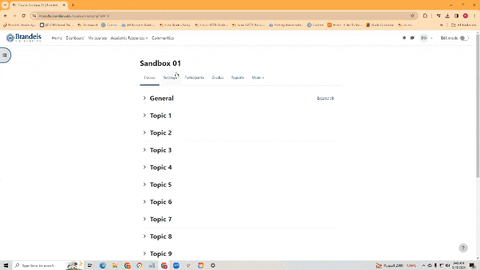
Moodle 4.0 added two sliding side panels on the left and right hand side of the course page.
Left Panel
The left panel contains the course index items. It not only provides a quick way for learners to jump to a specific course section or activity/resource, it also enables course teacher/admin to rearrange the course activities/resources by dragging and dropping them directly in the panel.
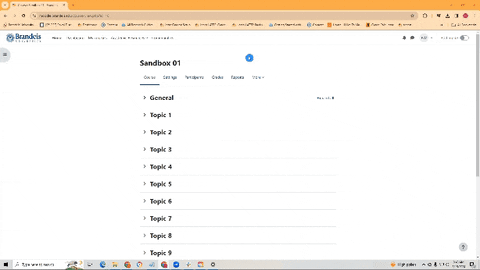
Right Panel
The right panel contains the course side blocks. Prior to Moodle 4.0 all of the side blocks were displayed on the left hand side of the course page which took up a significant amount of screen space. Now users can toggle the panel to hide the blocks and focus on the course content.
To start adding blocks, simply turn editing on and you will see a button to add blocks.
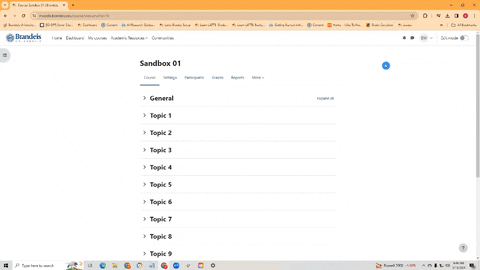
When you go to add a block on the right hand side, you will see a lot of familiar things. Feel free to customize your page as you see fit:
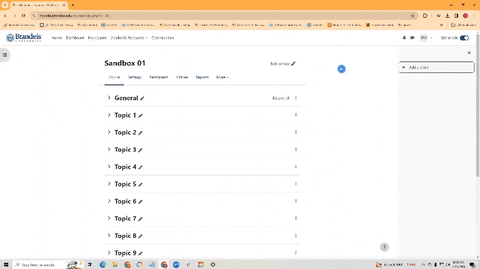
If you wanted to make a change (whether you are moving it or deleting it) to a particular topic in LATTE you could only do one topic at a time. With Moodle 4.0, Bulk Actions have been introduced, allowing you to make changes to multiple topics at once, saving you time in the long run.
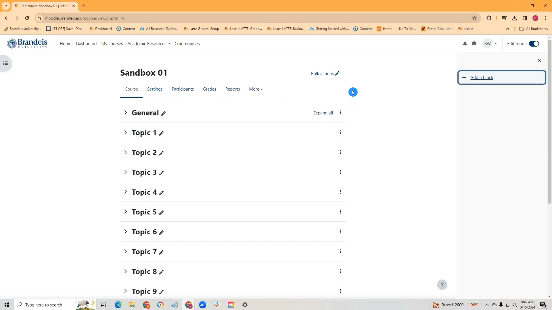
While Spring and Summer 2024 courses are still running in LATTE, certain Brandeis-specific tools will not be available in this Moodle 4 environment. This includes the Photo Roster tool and parts of the Syllabus tool process. Notifications will be sent to Fall 2024 instructors when these tools are ready to be moved from LATTE to Moodle 4. In the interim, faculty may consider directly uploading Syllabus documents to their new Moodle courses, as a direct file upload within the top-most topic of their course.
To upload your syllabus:






