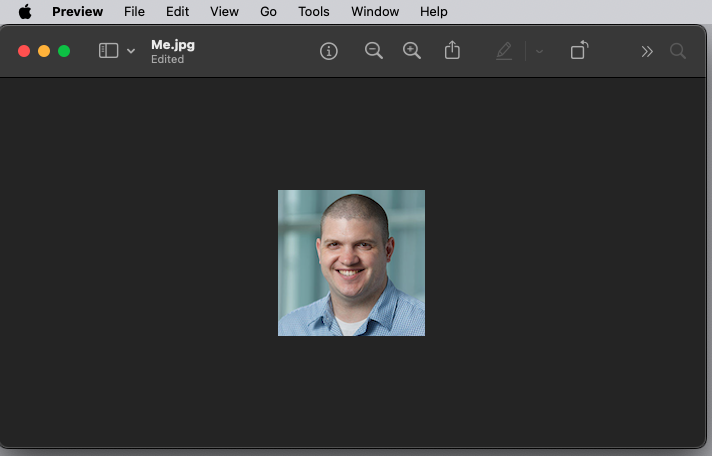How to resize an image with Preview
- Navigate to the image you would like to resize, double click on it to open it in Preview. If this does not open automatically, right click the picture and select Open with and click Preview
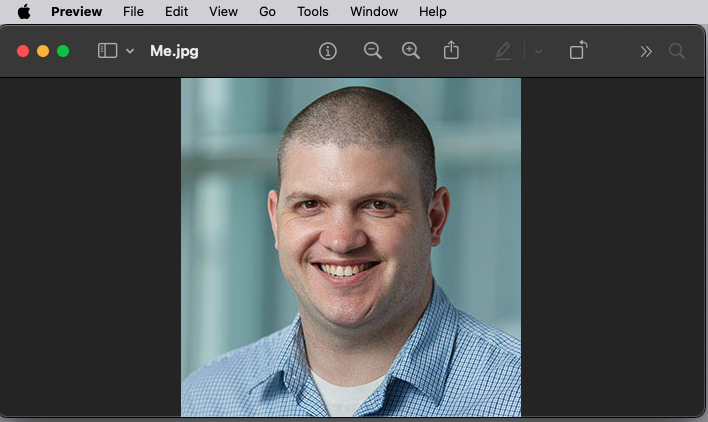
- Click the Tools button in the top menu bar and click Adjust Size
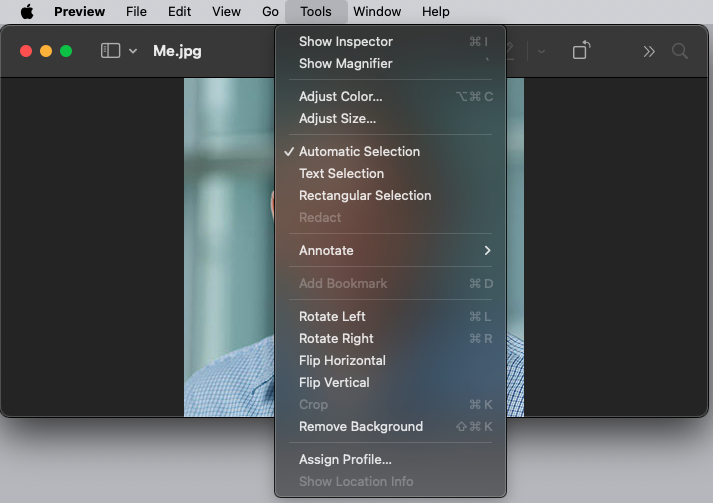
- Change your size from what it currently is to 200x200
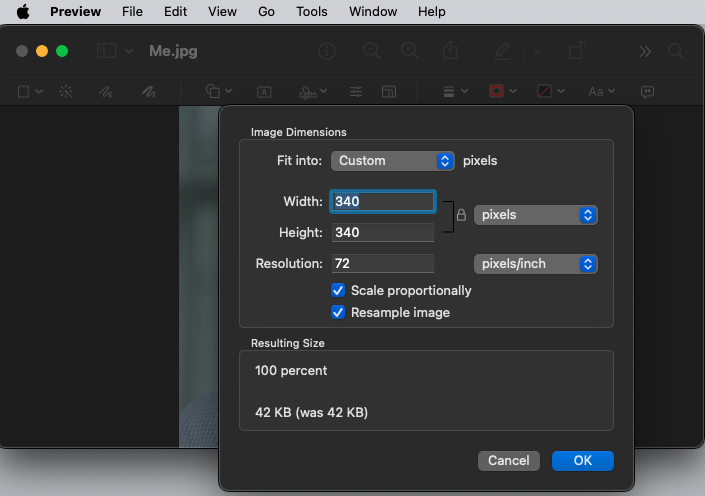
Click OK to apply your changes